Klaviyo Partner Showcase 2: Powering Klaviyo SMS with Movable Ink Content Personalization
This blog has been written in collaboration with Sadie Lebow-Business Development Manager at Movable Ink ; Dana Chan-Content Marketing Coordinator at Movable Ink ; Nina Ephremidze- Partner Solutions Architect at Klaviyo .
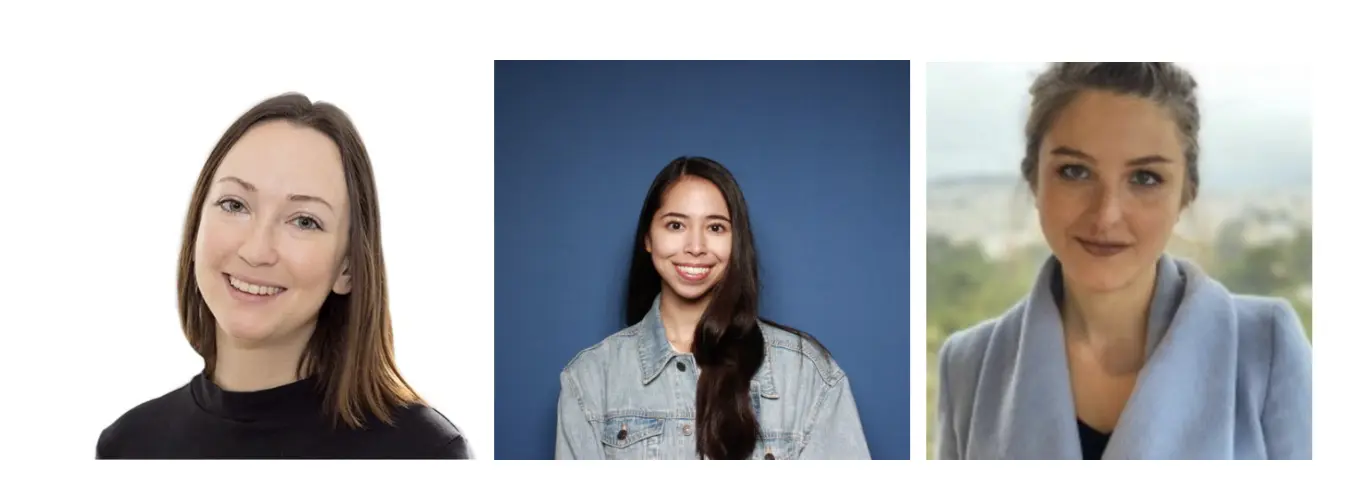
WHAT YOU’LL LEARN
Get ready to gain valuable insight into how you can leverage Klaviyo SMS and Movable Ink to enhance your content personalization strategies:
- How to create dynamic, highly engaging SMS campaigns at scale powered by Movable Ink.
- Practical examples and use-cases of flows, campaigns, and reporting features for Klaviyo and Movable Ink users.
The best part is the low level of manual effort. The entire setup only requires taking the Movable Ink link and pasting it into Klaviyo sms body.
INTRODUCTION
SMS can seem like a limited channel for marketers. It only allows up to 160 characters, and all-text messages leave little room for personalized, rich content. Historically, SMS messages have also been restricted from both an efficiency and cost perspective when it comes to incorporating personalized images that drive conversions. But this is changing.
Through Klaviyo and Movable Ink, marketers can deploy the rich messaging experience of MMS with the low cost of SMS through a dynamic link preview image. Using both technologies in tandem is the key to success, as Klaviyo SMS orchestrates and sends the text messages, while Movable Ink works within the message itself by adding a layer of personalization.
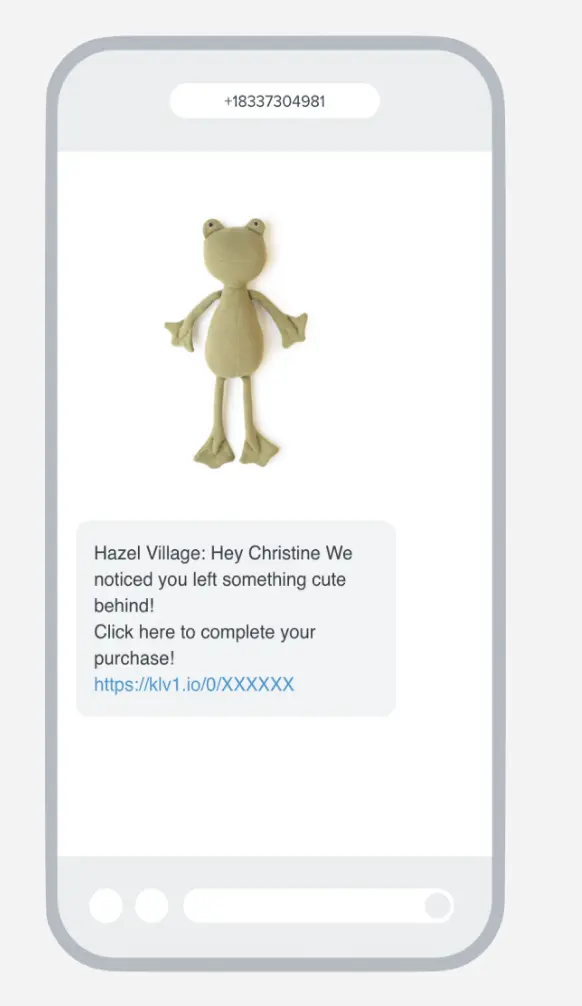
HOW IT WORKS
Movable Ink’s SMS solution is a dynamic link preview image. Within Movable Ink, marketers can connect any data sources and creative. Movable Ink provides the SMS clickthrough URL which users can easily copy and paste into Klaviyo for deployment, generating hyper-personalized content at scale. Customers must have the brand saved to their contacts in order to see the link preview image.
To get started, you will need:
- A Klaviyo account. In Klaviyo, enable Klaviyo SMS.
- A Movable Ink Mobile license – to learn more about Movable Ink for Mobile, contact your account team.
USE-CASES
Movable Ink lets marketers leverage any of their existing data and creative sources to generate engaging, personalized content at scale. Data sources can include third party APIs, like Klaviyo’s first or third party data source, contextual data, behavioral data and more. Best in class use-cases include:
- Loyalty personalization – use data visualization to display customers’ loyalty program engagement with personalized loyalty summaries. Use any data source to highlight loyalty status, current points balance, past purchases, and more.
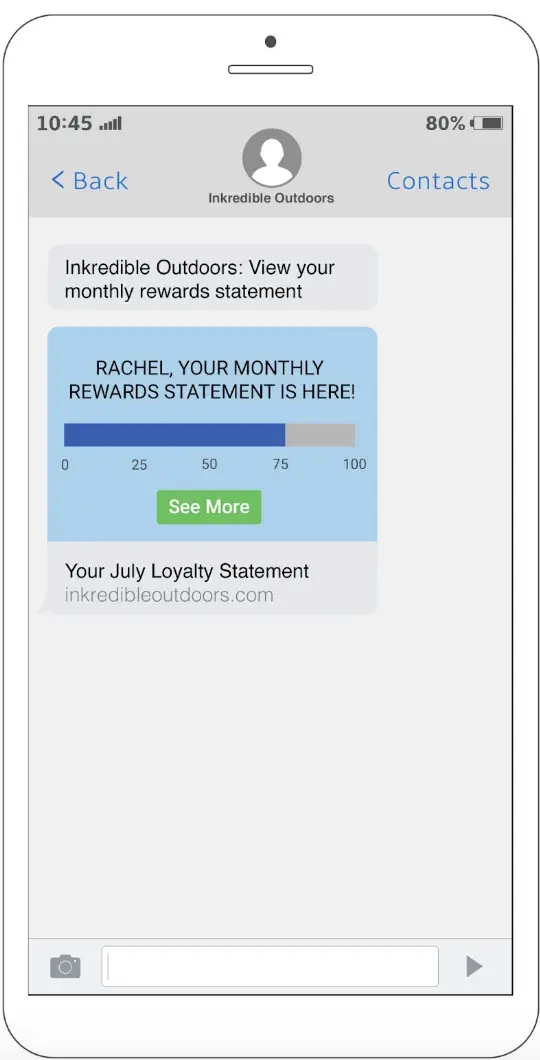
- Behavioral personalization – personalize images in browse abandonment, cart abandonment, and other Klaviyo flows that are relevant to the customer. Tap into additional data sources to bring in product data, ratings, reviews, inventory, and more.
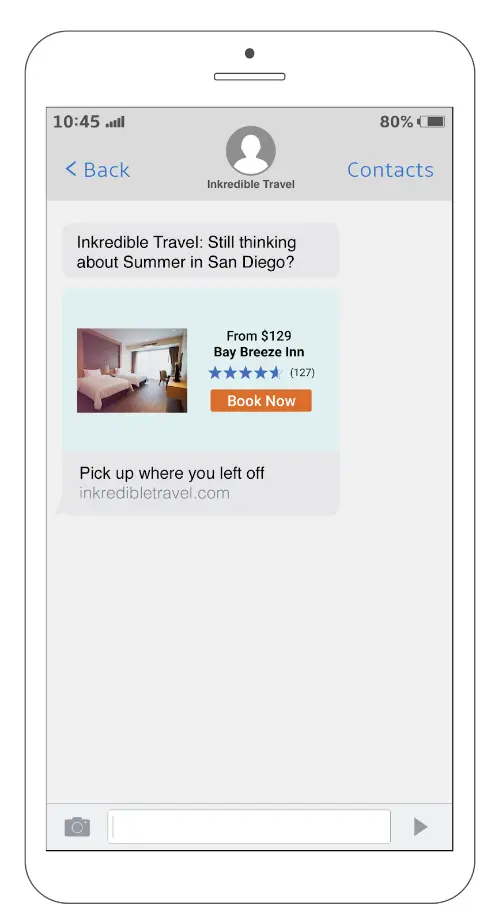
Contextual personalization – Generate dynamic content that is contextually relevant to the customer, such as weather forecasts or store locators.
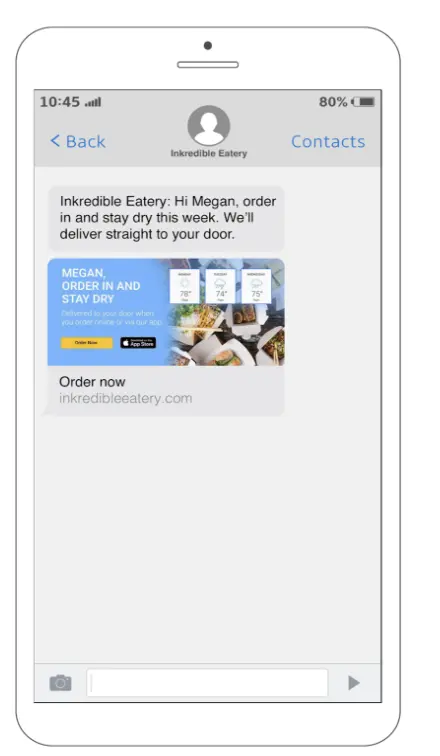
Sending Movable Ink content in a Klaviyo SMS
Sending Klaviyo-powered SMS
To get started, you’ll need to implement the following steps on Klaviyo’s side:
Note:
SMS requires explicit opt-in from subscribers, so make sure that customers have given permission before sending any messages.
Using Movable Ink links in Klaviyo SMS
Since Movable Ink powers a dynamic link preview, sending MI content through Klaviyo in the SMS channel is as simple as copying the Movable Ink link and using this as the clickthrough URL for an SMS in Klaviyo.
To send Movable Ink content in SMS, you must have a Movable Ink Mobile license:
- Create a campaign within Movable Ink for the SMS channel.
- When building the campaign, create a block and set up your creative, business logic, and click-through URL.
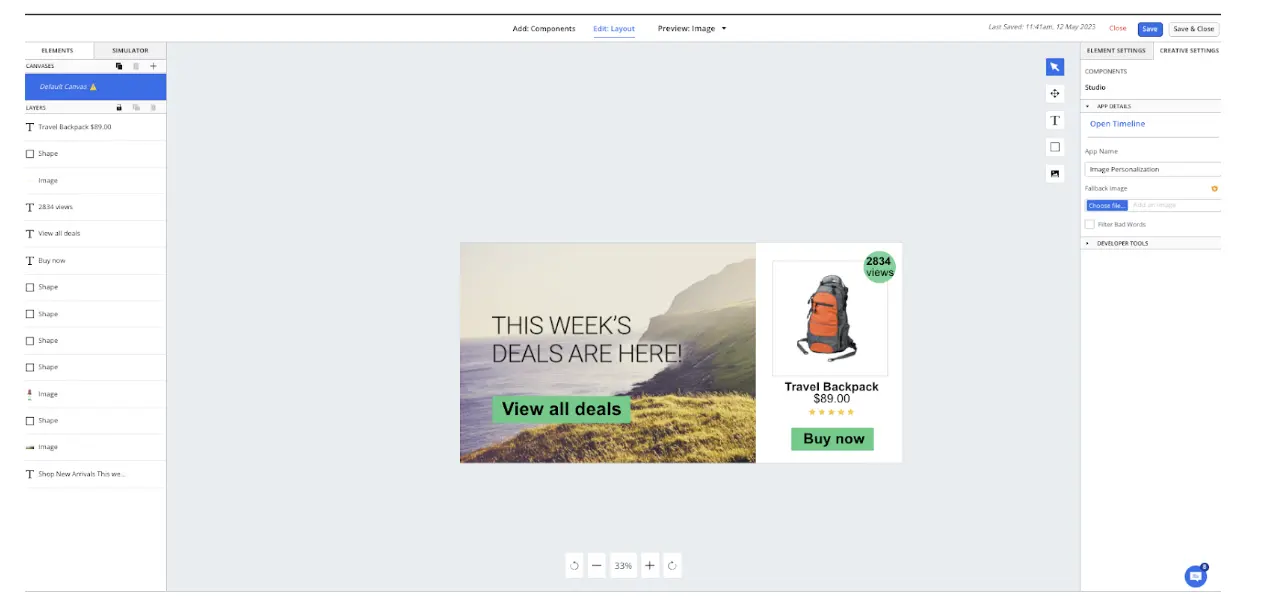
3. Click “Export creative tags.” Copy your creative tag within Movable Ink.
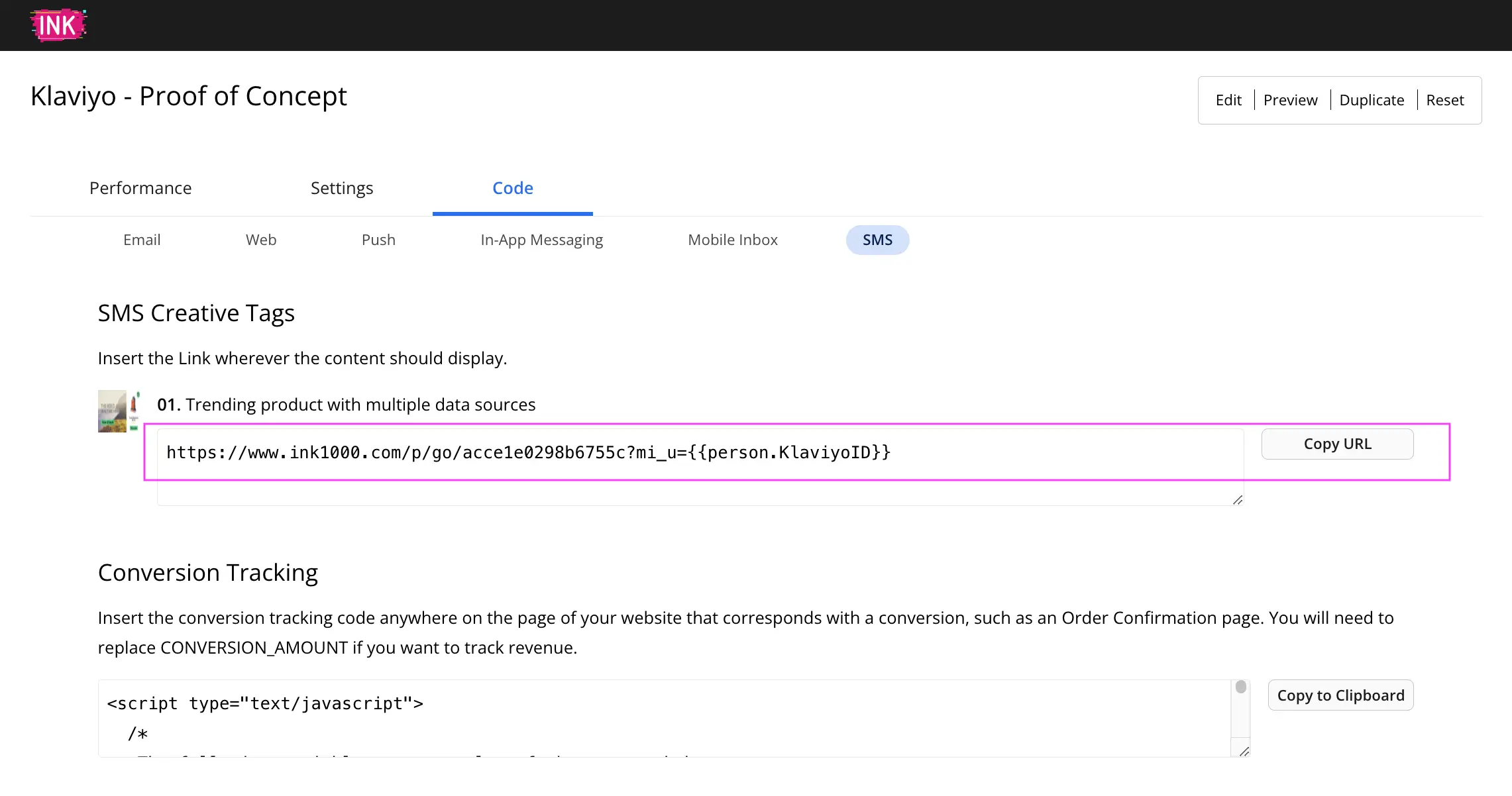
4. Navigate to Klaviyo and set up your SMS campaign. Paste the Movable Ink link into Klaviyo’s link shortener.
In the “Content” tab of your Klaviyo campaign, paste the SMS Link Preview creative tag within the “Message Content” text box at the very end of the body text.
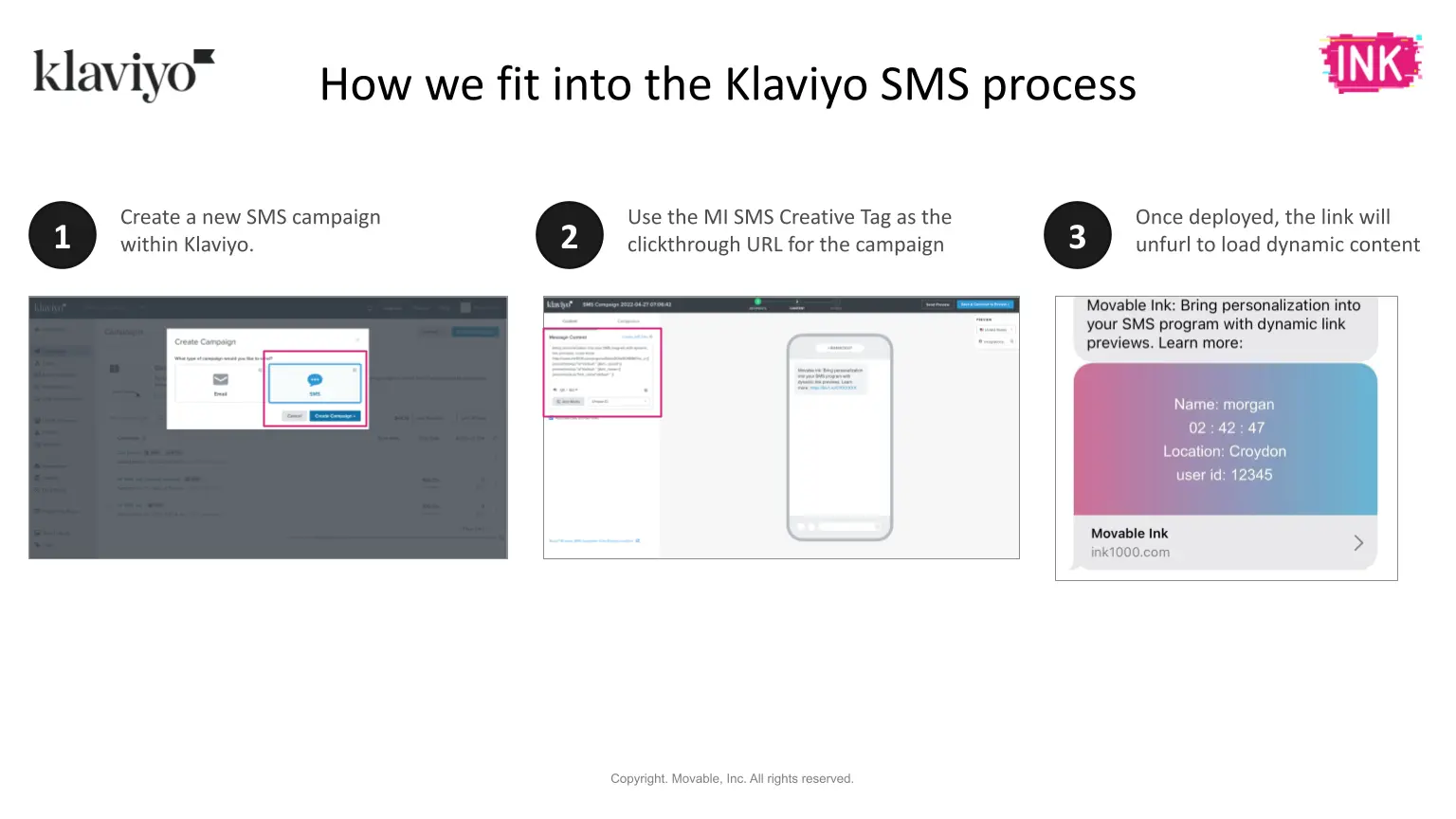
5. Send a preview message to yourself and deploy.
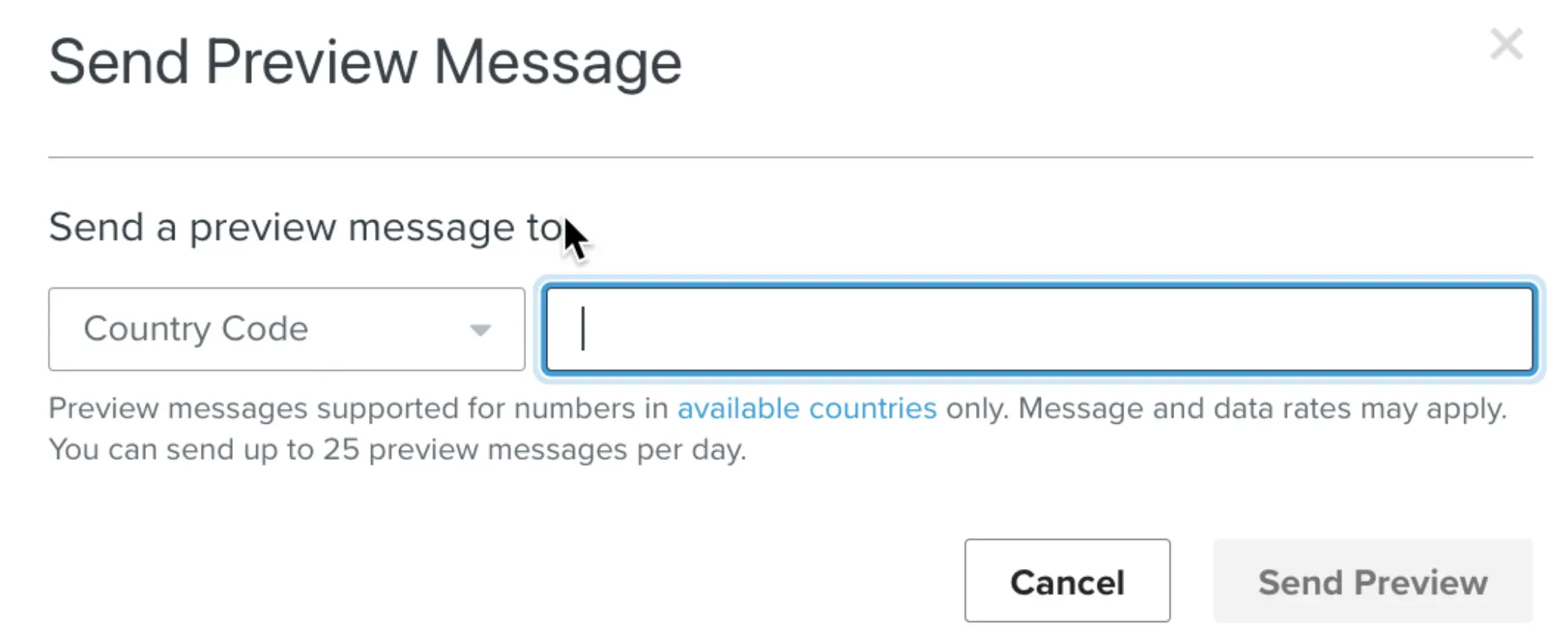
Note:
- Inclusion of any copy or characters after the link will break the experience. Make sure that you add opt-out language before the link. In Klaviyo, click “Compliance” and toggle “Unsubscribe Instructions” off to prevent opt-out text from being automatically added after the link.
For more information on setting up SMS campaigns within Klaviyo, please refer to their guide Creating and Sending an SMS or MMS campaign.
USE-CASE 2:
Sending a Virtual Contact Card
Users need to have the sender saved in their contacts in order to load link preview images. Contact cards are not only a great way to create a branded experience in the inbox, but can also help increase the audience reach.
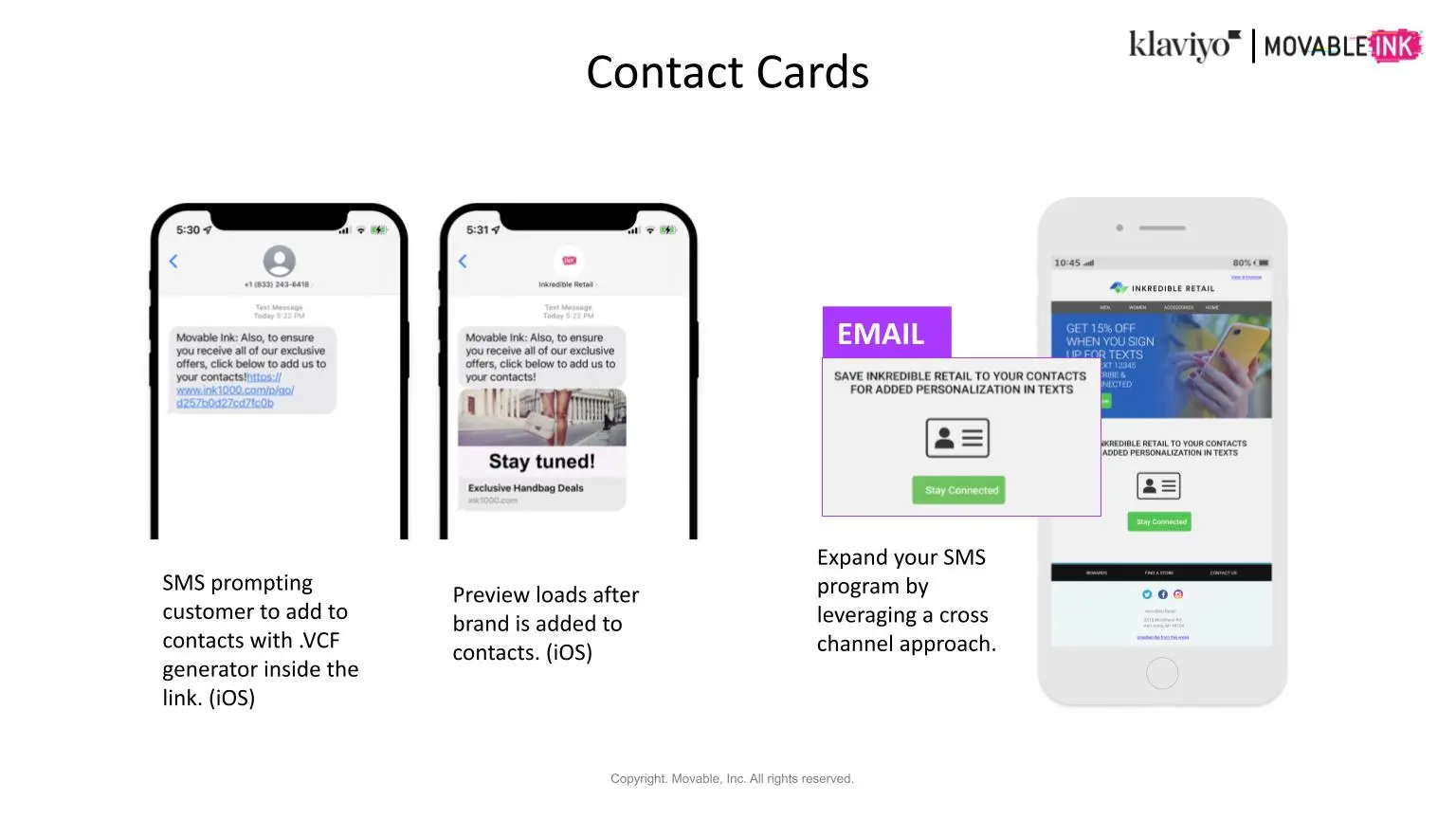
To send a contact card via MMS in Klaviyo:
- Click “Add Media” just below the “Message Content” section of the design screen as shown below:
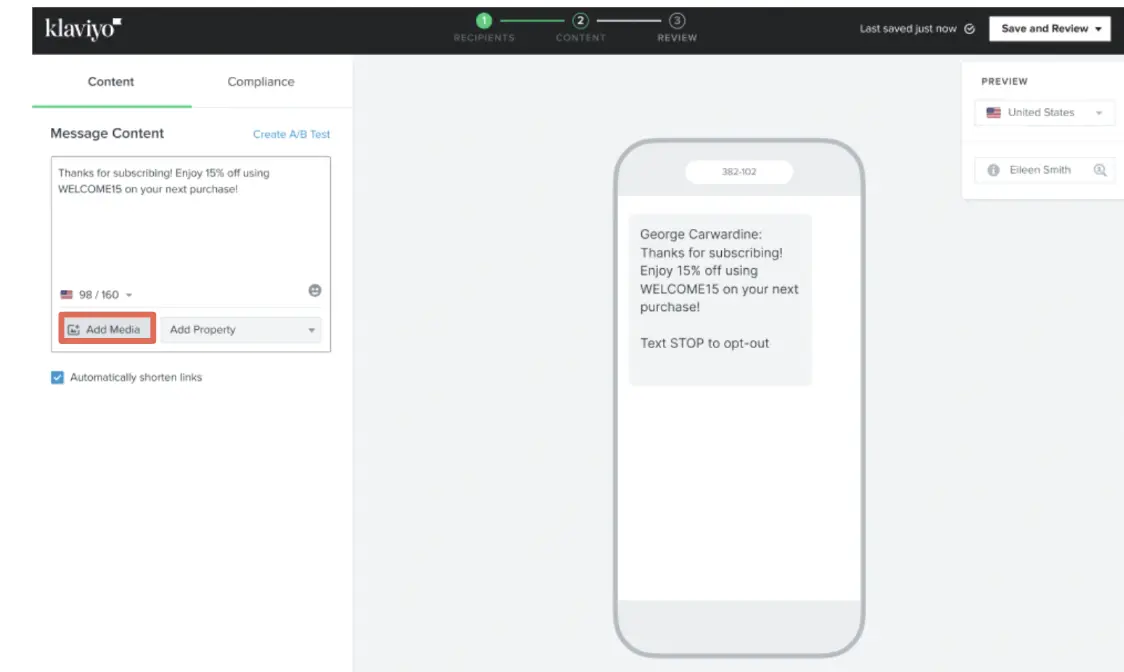

- Click “Virtual Contact Card” on the left-hand side of the screen.
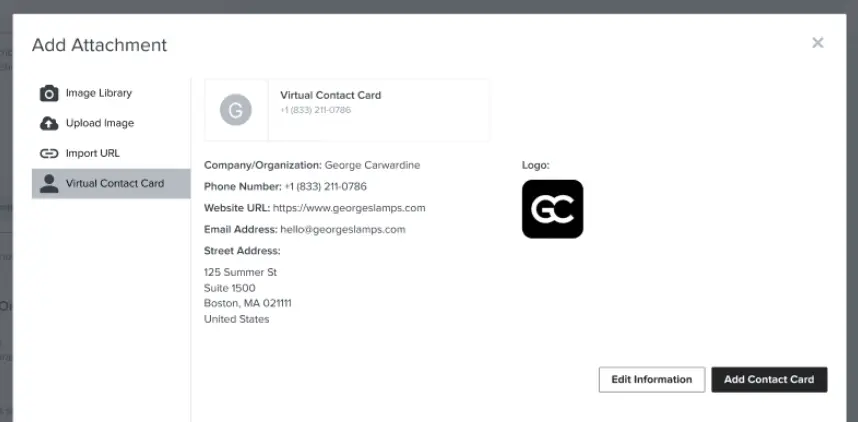
- Click “Add Contact Card” to append your brand’s virtual contact card to the message.

Optional: click “Edit Information” to make any changes to your brand’s virtual contact card details. Preview the contact card once it’s added to the message.
To send a contact card powered by Movable Ink:
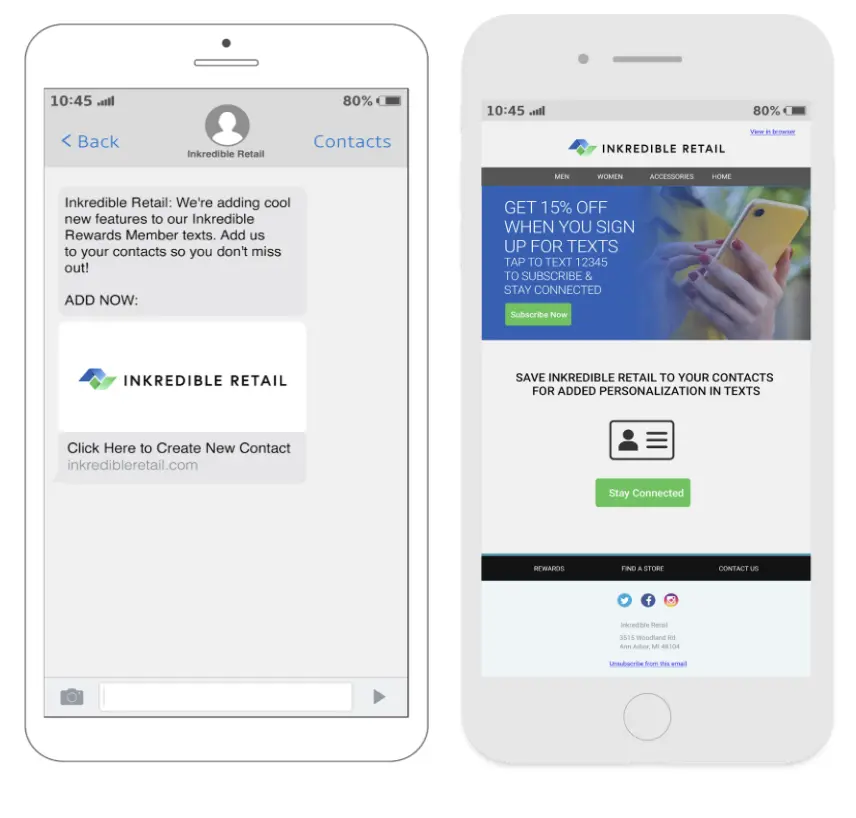
SMS prompts customers to add the brand to their contacts
- In the Movable Ink platform, set up a contact card campaign by using Movable Ink’s ‘Add to Mobile Contacts’ app. This can be used in Mobile App messages, SMS or email.
- Click ‘Finish and Export’ and copy the Movable Ink link. Paste this link into your Klaviyo campaign and deploy your message.
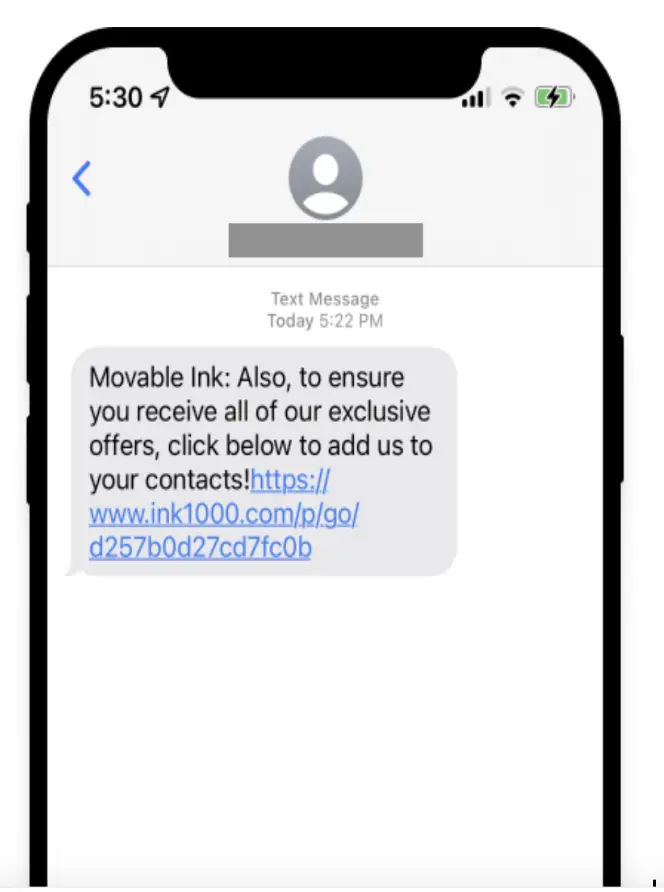
CONCLUSION
By leveraging Movable Ink’s content personalization tools and Klaviyo’s SMS feature, business owners can create dynamic, highly engaging SMS campaigns that are tailored to customer needs.
By utilizing these insights, you can aim to improve customer satisfaction through customizing each message, boost higher conversion rates and strong customer loyalty.
If you’d like to speak to an expert and learn more about Movable Ink and Klaviyo, please contact your Movable Ink account team or get in touch at movableink.com.
Or, contact nina.ephremidze@klaviyo.com at Klaviyo.
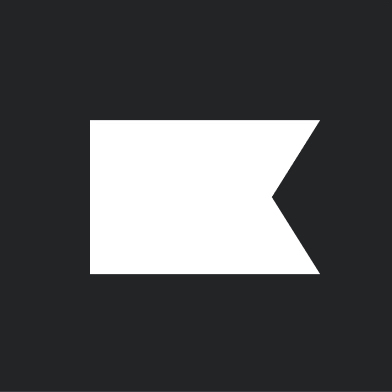
Related content
This Solution Recipe goes over how to extract historical data regarding a profile’s subscription timeline.
Solution Recipes are tutorials to achieve specific objectives in Klaviyo. They can also help you master Klaviyo, learn new third-party technologies, and come up with creative ideas. They are written mainly for developers and technically-advanced users. Note: We do our best to make sure any code and API references are accurate and current when this […]
Solution Recipes are tutorials to achieve specific objectives in Klaviyo. They can also help you master Klaviyo, learn new third-party technologies, and come up with creative ideas. They are written mainly for developers and technically-advanced users. Note: We do our best to make sure any code and API references are accurate and current when this […]