Create engaging emails in less time by switching to Klaviyo’s new email editor — in one click

In this product release
Klaviyo has added a new button to our classic email editor so marketers can convert their already built campaign, flow, and templated emails into our new email editor. The new editor unlocks some of the most requested features when it comes to building email content, so we’ve made it easy for brands to make the switch.
The new email editor unlocks:
- Sections and columns support – Group blocks into a section for easier editing. Use columns to display items side by side, auto-optimized for mobile.
- Universal content – Save blocks or sections of email content and add them to multiple emails. When you make a change to one instance of the email content, you can opt to make the same update to every email where that content exists.
- Background images for sections – Set an image as the background of a section, then layer other content blocks, like text, over your image.
- Undo/Redo – Quickly revert mistakes with dedicated buttons or keyboard shortcuts like Ctrl + Z (Windows) and ⌘ + Z (macOS).
- Faster preview experience – Preview your message with different profiles or events. Validate dynamic content and send tests with ease.
- Autosave – Changes are now automatically saved after certain actions.
The challenge
No time to re-do work when building templates
As a marketer that builds and sends email, your time is in short supply. So despite Klaviyo’s new email editor unlocking game-changing features like Universal Content and Sections, we know you don’t have time to rebuild all your emails in the new editor. We want it to be quick and painless for you to make the leap, even if you have dozens, or even hundreds, of emails already in the works. Now, there’s a way to convert your existing emails without adding any work to your plate.
The solution
One click new email editor gets it done
Fortunately, our product team is excited to announce that with the new button on the top right of the classic editor, any email can now be converted into the new email editor in a single click. Regardless of whether it’s your abandoned cart email with dynamic personalization, or a new product announcement email you’ve already built but are making some final edits to, it’s just one click to convert.
We also know that change can be scary, so we’ve made sure you can revert converted emails to the classic editor if you don’t want to use the new editor for any reason.
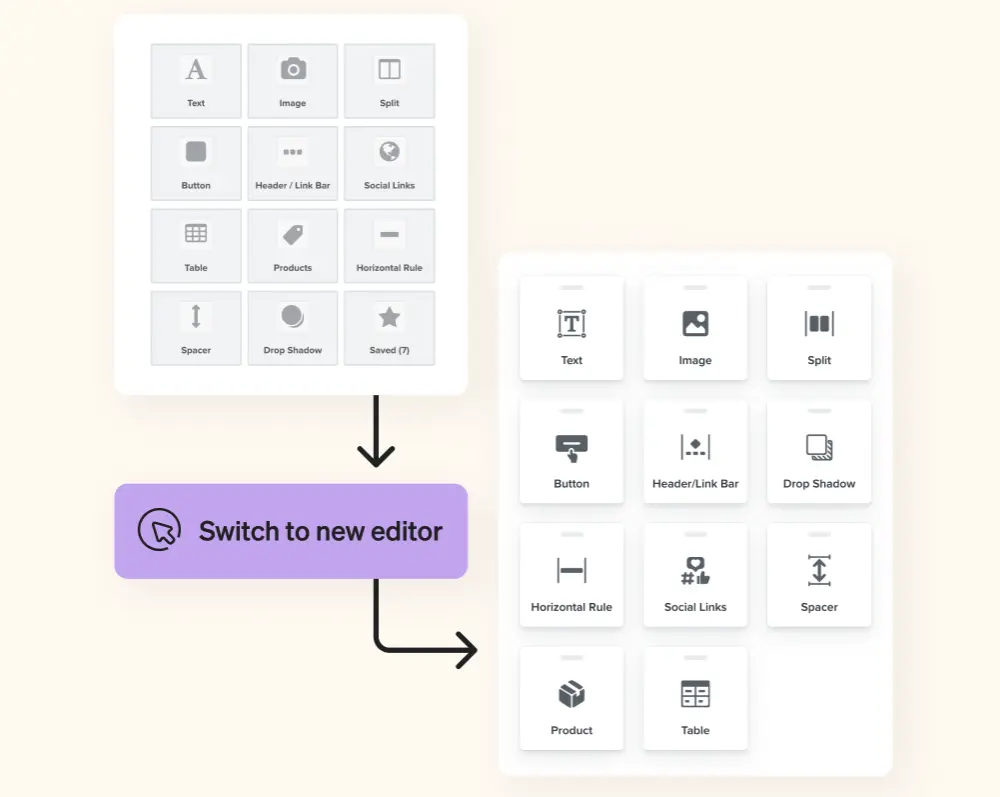
Ready to make the switch?
To get started, open any flow, email campaign draft, or email template in Klaviyo. Click the “Switch to New Editor” button on the top right of the screen. At this point you should review the email in the new editor to ensure all settings are correct, including checking the email’s desktop and mobile view.
If for any reason you want to revert to the classic editor, all you need to do is click the drop-down on the top right of the new editor. Note that if you revert to the classic editor, edits made in the new editor will not be saved.
Log in to your Klaviyo account and open any email to get started. For more details on how to convert emails to the new editor. Learn more about Klaviyo’s new email editor.

Related content
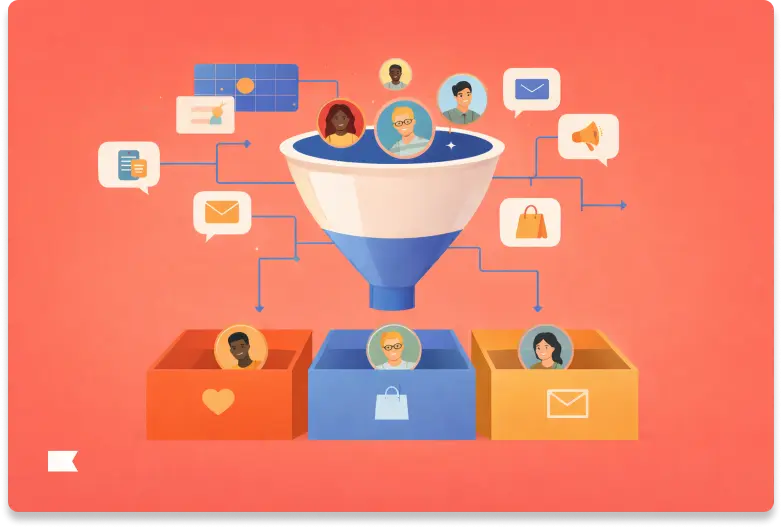
Discover how audience filters let you personalize every message in an omnichannel campaign using real-time data, behavior, and channel preferences.
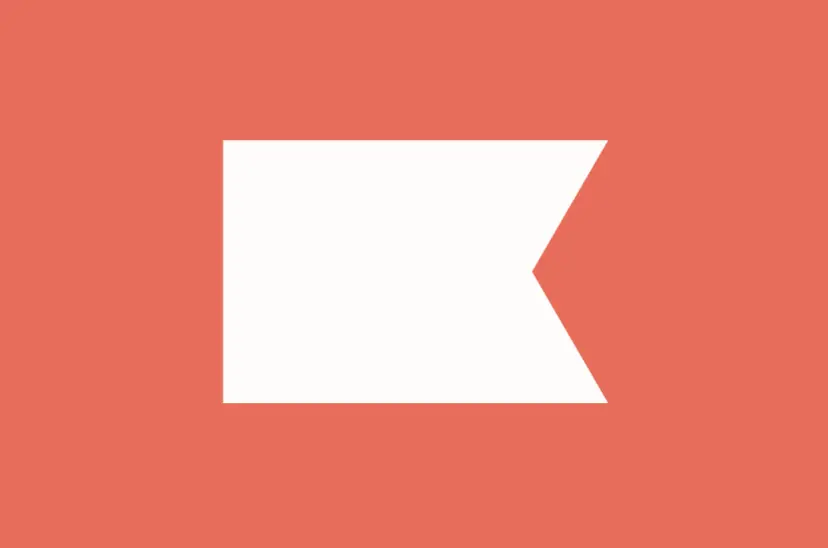
Klaviyo welcomes Chano Fernández as Co-CEO to help accelerate global growth and lead the next era of AI-powered customer experiences.
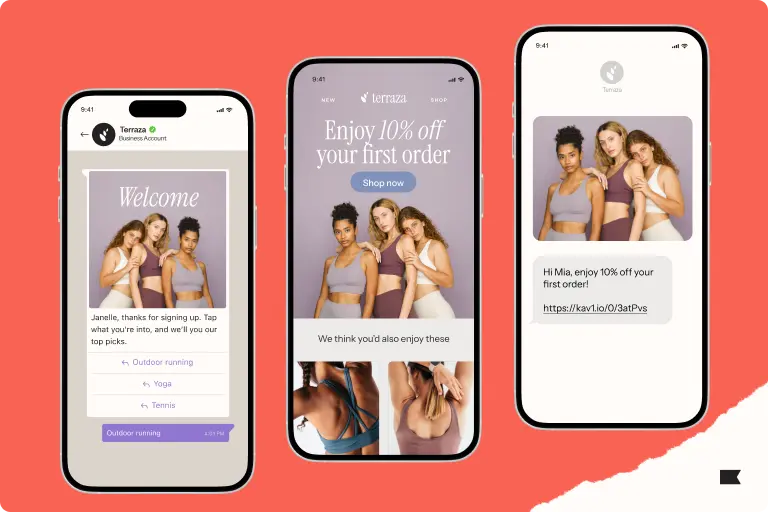
Discover how cross-channel marketing and the rise of SMS shaped BFCM 2025. Learn why email + text orchestration drove record engagement, efficiency, and revenue.